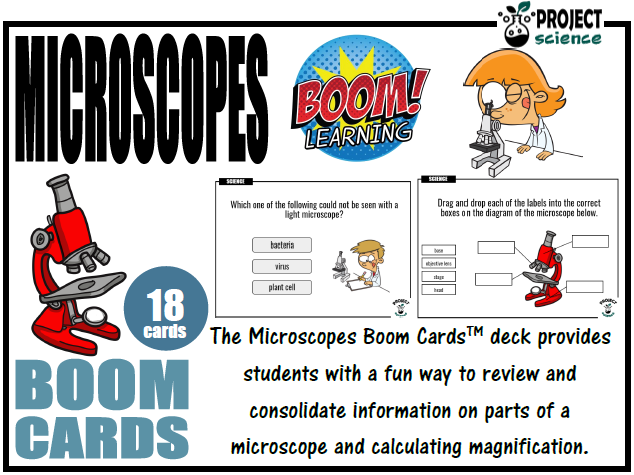634Uploads
317k+Views
44k+Downloads
All resources

Cell Organelles Scavenger Hunt
A scavenger hunt on cell organelles and cell structures with statements on the characteristics and functions of cell components.
Items covered include:
⸠cell organelles
⸠cell wall, membrane and cytoplasm
⸠cell organelles sizes
Includes a bonus mini word search and comes with answer keys.
⸠There are 4 cell components information cards on each sheet [3 sheets in total]. The resource includes both black and white and colour versions. Save paper and time by laminating the cards and keeping them as class sets.
⸠Set the cards out around the room at numbered stations [numbers are included on each card].
â¸Provide each student with a gap fill activity sheet.
â¸Students move from station to station completing the gap fill statements.
Also, includes a hidden word puzzle [the hidden letters are on each card] and a mini word search for fast finishers.
Works great as a an starter, consolidation activity or review.
Great accompaniments to the above resource:
Cell Organelles Doodle Notes
Cell Organelles Cootie Catcher
Cell Organelles Card Sort
Clipart by:
The Weird Science Teacher
Science Demo Guy STEM

Living and Non-living Scavenger Hunt
A scavenger hunt on identifying living and non-living things. Also, includes a category on âonce was livingâ for an extra challenge.
Items covered include:
⸠identifying living things
⸠identifying non-living things
⸠identifying once was living things
Includes a bonus mini word search and comes with and answer key.
⸠There are 4 âthingsâ cards on each sheet [3 sheets in total]. Save paper and time by laminating the cards and keeping them as class sets.
⸠Set the cards out around the room at numbered stations [numbers are included on each card].
⸠Provide each student with a recording matrix.
â¸Students move from station to station classifying each of the âthingsâ.
Also, includes a hidden word puzzle [the hidden letters are on each card] and a mini word search for fast finishers.
Works great as a a starter, consolidation activity or review.
Clipart by:
Ron Leishman
ToonClipart

Cloud Types Scavenger Hunt
A scavenger hunt focusing on identifying different clouds in our atmosphere and noting their characteristics. Works great as a topic starter, review or plenary.
Includes the following cloud types:
⸠cumulus
⸠stratocumulus
⸠stratus
⸠altocumulus
⸠altostratus
⸠cirrocumulus
⸠cirrus
⸠cumulonimbus
Includes a word search, hidden word puzzle and quick quiz. Comes with answer keys.
⸠There are 4 cloud type cards on each sheet [3sheets in total]. Save paper and time by laminating the cards and keeping them as class sets.
⸠Set the cards out around the room at numbered stations [numbers are included on each card].
⸠Provide each student with a question activity sheet.
⸠Students move from station to station answering each question.
Clipart by:
Educlips

Lab Safety Scavenger Hunt
A scavenger hunt focusing on safe practices and procedures in the science lab. Works great as a topic starter, review or plenary.
Includes a word search, hidden word puzzle and quick quiz. Comes with answer keys.
⸠There are 4 lab safety cards on each sheet [3 sheets in total]. Save paper and time by laminating the cards and keeping them as class sets.
⸠Set the cards out around the room at numbered stations [numbers are included on each card].
⸠Provide each student with a question activity sheet.
⸠Students move from station to station completing the gap fill activitysheet.
Clipart by:
Ron Leishman
ToonClipart

Current and Static Electricity Venn Diagram
The Current and Static Electricity Venn diagram graphic organiser is a great way for students to compare and contrast these two forms of electricity.
Includes two versions:
Version 1. Students cut and paste labels onto the correct part of the Venn diagram.
Version 2. Students write the correct statement into boxes on the Venn diagram.
Also includes a bonus word search and comes with an answer key.

Lab Equipment Scavenger Hunt
A scavenger hunt focusing on identifying examples of different types of lab equipment and their uses in the laboratory. Works great as a topic starter, review or plenary.
Items covered include:
⸠types of lab equipment
⸠uses of lab equipment
Includes a quick quiz and comes with answer keys.
⸠There are 4 lab equipment information cards on each sheet [5 sheets in total]. Save paper and time by laminating the cards and keeping them as class sets.
⸠Set the cards out around the room at numbered stations [numbers are included on each card].
⸠Provide each student with a gap fill activity sheet.
⸠Students move from station to station completing the gap fill statements.
Also, includes a hidden word puzzle [the hidden letters are on each card].
Clipart by:
Photo Clipz

Electricity and Magnetism Digital Venn Diagram - Distance Learning
An interactive digital Venn diagram covering the features of electricity and magnetism. A great interactive activity for comparing and contrasting these two categories of force.
Includes the following:
⸠Venn diagram blank template
⸠Features of electricity and magnetism information boxes
⸠Venn diagram solution
How to use:
Click on the links below to access the resources.
In the browser window that opens click on the âmake a copy â button.
The file will open in Google Slides.
Share the file individually with students, download it or add to Google Classroom for students to access.

Heat Transfer Scavenger Hunt
A scavenger hunt focusing on the three main types of heat transfer; conduction, convection and radiation. Works great as a topic starter, review or plenary.
Includes a word search, hidden word puzzle and quick quiz. Comes with answer keys.
⸠There are 4 lab safety cards on each sheet [3 sheets in total]. Save paper and time by laminating the cards and keeping them as class sets.
⸠Set the cards out around the room at numbered stations [numbers are included on each card].
⸠Provide each student with a question activity sheet.
⸠Students move from station to station completing the gap fill activity sheet.
Great accompaniments to this resource:
⸠Heat Transfer [Conduction-Convection-Radiation] Doodle Notes
⸠Heat Transfer [Conduction-Convection-Radiation] Boom Cards⢠- Distance Learming
⸠Heat Transfer [Conduction-Convection-Radiation] Card Sort Cut and Paste Activity
Clipart by:
Whimsy Clips

Light [Natural and Artificial] Sources Word Search
A word search on different sources of natural and artificial light. Great as a starter activity or for early finishers. Comes with color and black and white versions. Complete with solution.
Includes the following vocabulary:
⸠light ⸠natural ⸠artificial ⸠star ⸠moon ⸠fireworks ⸠lamp ⸠candle⸠kangaroo ⸠firefly ⸠lightning ⸠glowworm ⸠sun ⸠torch⸠iPad ⸠angler fish ⸠matches ⸠jellyfish ⸠campfire ⸠lava ⸠meteor ⸠laptop
Why choose word searches?
⸠They help develop word recognition and can enhance spelling.
⸠They introduce new vocabulary.
⸠They help consolidate vocabulary.
⸠They help develop pattern recognition.
⸠They help improve problem-solving skills.
⸠They support learning context clues.
⸠They are self-differentiating.
⸠They can assist in boosting working memory.
⸠They foster persistence.
Clipart by:
Ron Leishman
ToonClipart

Properties of Light Scavenger Hunt
A scavenger hunt focusing on many of the properties and characteristics of light. An engaging and active way for students to explore how light behaves and interacts with the world around them. Works great as a topic starter, review or plenary.
Covers the following properties or characteristics:
⸠reflection
⸠refraction
⸠absorption
⸠transparent
⸠translucent
⸠opaque
⸠types of light [natural and artificial
⸠speed light
Includes a word search, hidden word puzzle and quick quiz. Comes with answer keys.
⸠There are 4 lab properties of light cards on each sheet [4 sheets in total]. Save paper and time by laminating the cards and keeping them as class sets.
⸠Set the cards out around the room at numbered stations [numbers are included on each card].
⸠Provide each student with a question activity sheet.
⸠Students move from station to station completing the gap fill activity sheet.
Great accompaniments to this resource:
⸠Light: Transparent - Translucent - Opaque Doodle Notes
⸠Light: Reflection - Refraction - Absorption Doodle Notes
⸠Light Word Search
⸠Light Boom Cards⢠- Distance Learning
⸠Light [Natural and Artificial] Boom Cards⢠- Distance Learning
⸠Light Visual Vocabulary Word Wall Posters Light Visual Vocabulary Word Wall Posters
⸠Light [Natural and Artificial] Activities
⸠Light [Natural and Artificial] Sources Word Search
Clipart by:
Whimsy Clips
Studio Devanna

Living and Non-living Word Search
A word search on the concept of living and non-living in nature Great as a starter activity or for early finishers. Comes with colour and black and white versions. Complete with solution.
Includes the following vocabulary:
⸠living ⸠non-living ⸠biotic ⸠abiotic ⸠react ⸠grow ⸠reproduce ⸠feed ⸠waste ⸠move ⸠air ⸠animal ⸠plant ⸠water ⸠rock ⸠cloud ⸠zombie ⸠catfish ⸠sand ⸠plastic ⸠oxygen ⸠star ⸠lightning ⸠jellyfish
Why choose word searches?
⸠They help develop word recognition and can enhance spelling.
⸠They introduce new vocabulary.
⸠They help consolidate vocabulary.
⸠They help develop pattern recognition.
⸠They help improve problem-solving skills.
⸠They support learning context clues.
⸠They are self-differentiating.
⸠They can assist in boosting working memory.
⸠They foster persistence.
Clipart by:
Toon Clipart

Sunflower Life Cycle Card Sort [Cut and Paste Activity]
An engaging and informative cut and paste card sort graphic organizer [cycle style] to support the study of a sunflower life cycle. Students cut out each of the images and labels. Then arrange, organisse and paste them into the correct positions on the cycle graphic organiser provided.
Covers the following categories:
⸠images of the life cycle stages
⸠labels of each stage
Includes a colour and black and white version and comes with answer keys and a bonus mini word search with quiz.
Clipart by:
The Painted Crow

Invertebrates Word Search
A word search on the common invertebrate groups with examples of each group. Great as a starter activity or for early finishers. Comes with colour and black and white versions. Complete with solution.
Includes the following vocabulary:
⸠invertebrate ⸠porifera ⸠annelid ⸠echinoderm ⸠cnidarian ⸠mollusk ⸠arthropod ⸠arachnid ⸠crustacean ⸠insect ⸠myriapod ⸠exoskeleton ⸠spider ⸠snail ⸠jellyfish ⸠starfish ⸠lobster ⸠bee
Why choose word searches?
⸠They help develop word recognition and can enhance spelling.
⸠They introduce new vocabulary.
⸠They help consolidate vocabulary.
⸠They help develop pattern recognition.
⸠They help improve problem-solving skills.
⸠They support learning context clues.
⸠They are self-differentiating.
⸠They can assist in boosting working memory.
⸠They foster persistence.
.
Clipart by:
Educlips

Vertebrate and Invertebrate Scavenger Hunt
A fun and engaging scavenger hunt focusing on identifying examples of the two main groups of animals [vertebrates and invertebrates]. Works great as a topic starter, review or plenary.
Items covered include:
⸠Fun facts on each of the 16 animal cards.
⸠Identifying the animals as either vertebrates or invertebrates.
⸠Has two differentiated sets of cards to provide additional support.
Includes a word search, quick quiz, hidden word puzzle and comes with answer keys.
⸠There are 4 vertebrate and invertebrate information cards on each sheet [4sheets in total]. Save paper and time by laminating the cards and keeping them as class sets.
⸠Set the cards out around the room at numbered stations [numbers are included on each card].
⸠Provide each student with a gap fill activity sheet.
⸠Students move from station to station completing the gap fill statements.
Clipart by:
Clipartino

Landforms Boom Cardsâ˘
The Landforms Boom Cards provides students with a fun, interactive way to review and consolidate their knowledge of different different landforms found on Earth.
Includes the following landforms:
⸠bay
⸠island
⸠butte
⸠canal
⸠canyon
⸠cave
⸠cliff
⸠delta
⸠glacier
⸠hill
⸠island
⸠isthmus
⸠lake
⸠mesa
⸠mountain
⸠oasis
⸠peninsula
⸠pond
⸠river
⸠dune
⸠valley
⸠volcano
⸠waterfall
How to use:
Click on the link provided to access the Boom Cardsâ˘deck.
This will redirect you to the Boom Learning⢠website.
Select the âRedeemâ option.
This will prompt you to set up an account [If you donât already have one].
If you already have an account simply sign in to access your new deck of Boom Cardsâ˘.
The PDF includes links that you click on to access the Boom Cards⢠deck you have purchased.
Using Boom Cards:
To use Boom Cards, you must be connected to the Internet. Boom Cards play on modern browsers [Chrome, Safari, Firefox, and Edge]. Apps are available for Android, iPads, iPhones, and Kindle Fires.
For security and privacy, adults must have a Boom Learning account to use and assign Boom Cards. You will be able to assign the Boom Cards you are buying with âFast Pins,â [play provides instant feedback for self-grading Boom Cards]. Fast Play is always a free way for students to engage with Boom Cards decks. For additional assignment options youâll need a premium account. If you are new to Boom Learning, you will be offered a free trial of our premium account.
Using Fast Play
The quickest way to begin is to assign Boom Cards. Simply choose a deck from your Library, select the Actions drop down menu, and select Fast Pin. Youâll be presented with a 4-digit code and a short URL that you can share with your students they will then be taken to the deck of cards youâve assigned.
Assigning Boom Cards in an LMS
[Google Classroom, Schoology, SeeSaw, Canvas, Moodle, Powerschool, Class Dojo, Microsoft Teams and more]
Clipart by:
Zip-A-Dee-Doo-Dah Designs
Ron Leishman
ToonClipart

Asteroids, Meteors and Comets Boom Cards⢠- Distance Learning
The Asteroids, Meteors and Comets Boom CardsTM provides students with a fun way to review and consolidate their knowledge on each of these space rocks.
Includes the following topics:
⸠identifying the different types of space rocks
⸠characteristics of space rocks
How to use:
Click on the link provided to access the Boom Cardsâ˘deck.
This will redirect you to the Boom Learning⢠website.
Select the âRedeemâ option.
This will prompt you to set up an account [If you donât already have one].
If you already have an account simply sign in to access your new deck of Boom Cardsâ˘.
The PDF includes links that you click on to access the Boom Cards⢠deck you have purchased.
Using Boom Cards:
To use Boom Cards, you must be connected to the Internet. Boom Cards play on modern browsers [Chrome, Safari, Firefox, and Edge]. Apps are available for Android, iPads, iPhones, and Kindle Fires.
For security and privacy, adults must have a Boom Learning account to use and assign Boom Cards. You will be able to assign the Boom Cards you are buying with âFast Pins,â [play provides instant feedback for self-grading Boom Cards]. Fast Play is always a free way for students to engage with Boom Cards decks. For additional assignment options youâll need a premium account. If you are new to Boom Learning, you will be offered a free trial of our premium account.
Using Fast Play
The quickest way to begin is to assign Boom Cards. Simply choose a deck from your Library, select the Actions drop down menu, and select Fast Pin. Youâll be presented with a 4-digit code and a short URL that you can share with your students they will then be taken to the deck of cards youâve assigned.
Assigning Boom Cards in an LMS
[Google Classroom, Schoology, SeeSaw, Canvas, Moodle, Powerschool, Class Dojo, Microsoft Teams and more]
Clipart by:
Ron Leishman
Digital Toonage

Plate Tectonics Boom Cards⢠- Distance Learning
The Plate Tectonics Boom Cards⢠provides students with a fun way to review and consolidate their knowledge on different aspects of plate tectonics.
Includes the following topics:
⸠structure of the Earth
⸠types of plate boundaries
⸠type of plates
⸠plate interactions and their effects
How to use:
Click on the link provided to access the Boom Cardsâ˘deck.
This will redirect you to the Boom Learning⢠website.
Select the âRedeemâ option.
This will prompt you to set up an account [If you donât already have one].
If you already have an account simply sign in to access your new deck of Boom Cardsâ˘.
The PDF includes links that you click on to access the Boom Cards⢠deck you have purchased.
Using Boom Cards:
To use Boom Cards, you must be connected to the Internet. Boom Cards play on modern browsers [Chrome, Safari, Firefox, and Edge]. Apps are available for Android, iPads, iPhones, and Kindle Fires.
For security and privacy, adults must have a Boom Learning account to use and assign Boom Cards. You will be able to assign the Boom Cards you are buying with âFast Pins,â [play provides instant feedback for self-grading Boom Cards]. Fast Play is always a free way for students to engage with Boom Cards decks. For additional assignment options youâll need a premium account. If you are new to Boom Learning, you will be offered a free trial of our premium account.
Using Fast Play:
The quickest way to begin is to assign Boom Cards. Simply choose a deck from your Library, select the Actions drop down menu, and select Fast Pin. Youâll be presented with a 4-digit code and a short URL that you can share with your students they will then be taken to the deck of cards youâve assigned.
Assigning Boom Cards in an LMS:
[Google Classroom, Schoology, SeeSaw, Canvas, Moodle, Powerschool, Class Dojo, Microsoft Teams and more]
Clipart by:
Studio Devanna
The Painted Crow

Physical and Chemical Changes Boom Cards⢠- Distance Learning
The Physical and Chemical Changes Boom Cards provides students with a fun, interactive way to review and consolidate their knowledge of different examples of these two types of changes.
Includes the following topics:
⸠physical changes
⸠chemical changes
How to use:
Click on the link provided to access the Boom Cardsâ˘deck.
This will redirect you to the Boom Learning⢠website.
Select the âRedeemâ option.
This will prompt you to set up an account [If you donât already have one].
If you already have an account simply sign in to access your new deck of Boom Cardsâ˘.
The PDF includes links that you click on to access the Boom Cards⢠deck you have purchased.
Using Boom Cards:
To use Boom Cards, you must be connected to the Internet. Boom Cards play on modern browsers [Chrome, Safari, Firefox, and Edge]. Apps are available for Android, iPads, iPhones, and Kindle Fires.
For security and privacy, adults must have a Boom Learning account to use and assign Boom Cards. You will be able to assign the Boom Cards you are buying with âFast Pins,â [play provides instant feedback for self-grading Boom Cards]. Fast Play is always a free way for students to engage with Boom Cards decks. For additional assignment options youâll need a premium account. If you are new to Boom Learning, you will be offered a free trial of our premium account.
Using Fast Play
The quickest way to begin is to assign Boom Cards. Simply choose a deck from your Library, select the Actions drop down menu, and select Fast Pin. Youâll be presented with a 4-digit code and a short URL that you can share with your students they will then be taken to the deck of cards youâve assigned.
Assigning Boom Cards in an LMS
[Google Classroom, Schoology, SeeSaw, Canvas, Moodle, Powerschool, Class Dojo, Microsoft Teams and more]
Clipart by:
The Snappy Teacher
Ron Leishman
Digital Toonage

Volcanoes Boom Cards⢠- Distance Learning
The digital Volcanoes Boom Cards⢠deck provides students with a fun, interactive way to review and consolidate the features of volcanoes.
Includes the following topics:
⸠structure of a volcano
⸠types of volcanoes
⸠types of lava
⸠general knowledge
How to use:
Click on the link provided to access the Boom Cardsâ˘deck.
This will redirect you to the Boom Learning⢠website.
Select the âRedeemâ option.
This will prompt you to set up an account [If you donât already have one].
If you already have an account simply sign in to access your new deck of Boom Cardsâ˘.
The PDF includes links that you click on to access the Boom Cards⢠deck you have purchased.
Using Boom Cards:
To use Boom Cards, you must be connected to the Internet. Boom Cards play on modern browsers [Chrome, Safari, Firefox, and Edge]. Apps are available for Android, iPads, iPhones, and Kindle Fires.
For security and privacy, adults must have a Boom Learning account to use and assign Boom Cards. You will be able to assign the Boom Cards you are buying with âFast Pins,â [play provides instant feedback for self-grading Boom Cards]. Fast Play is always a free way for students to engage with Boom Cards decks. For additional assignment options youâll need a premium account. If you are new to Boom Learning, you will be offered a free trial of our premium account.
Using Fast Play
The quickest way to begin is to assign Boom Cards. Simply choose a deck from your Library, select the Actions drop down menu, and select Fast Pin. Youâll be presented with a 4-digit code and a short URL that you can share with your students they will then be taken to the deck of cards youâve assigned.
Assigning Boom Cards in an LMS
[Google Classroom, Schoology, SeeSaw, Canvas, Moodle, Powerschool, Class Dojo, Microsoft Teams and more]
Clipart by:
The Cher Room

Microscopes Boom Cards⢠- Distance Learning
The Microscopes Boom Cards provides students with a fun, interactive way to review and consolidate their knowledge of the different parts of a microscope as well as calculating magnification.
Includes the following topics:
⸠part of a microscope
⸠calculating magnification
How to use:
Click on the link provided to access the Boom Cardsâ˘deck.
This will redirect you to the Boom Learning⢠website.
Select the âRedeemâ option.
This will prompt you to set up an account [If you donât already have one].
If you already have an account simply sign in to access your new deck of Boom Cardsâ˘.
The PDF includes links that you click on to access the Boom Cards⢠deck you have purchased.
Using Boom Cards: To use Boom Cards, you must be connected to the Internet. Boom Cards play on modern browsers [Chrome, Safari, Firefox, and Edge]. Apps are available for Android, iPads, iPhones, and Kindle Fires.
For security and privacy, adults must have a Boom Learning account to use and assign Boom Cards. You will be able to assign the Boom Cards you are buying with âFast Pins,â [play provides instant feedback for self-grading Boom Cards]. Fast Play is always a free way for students to engage with Boom Cards decks. For additional assignment options youâll need a premium account. If you are new to Boom Learning, you will be offered a free trial of our premium account.
Using Fast Play The quickest way to begin is to assign Boom Cards. Simply choose a deck from your Library, select the Actions drop down menu, and select Fast Pin. Youâll be presented with a 4-digit code and a short URL that you can share with your students they will then be taken to the deck of cards youâve assigned.
Assigning Boom Cards in an LMS [Google Classroom, Schoology, SeeSaw, Canvas, Moodle, Powerschool, Class Dojo, Microsoft Teams and more]
Clipart by:
Science Demo Guy
Ron Leishman
Digital Toonage









![Light [Natural and Artificial] Sources Word Search](https://d1e4pidl3fu268.cloudfront.net/d8442208-6dd0-4e7b-b66f-cf0663145164/NaturalandArtificialLightWordSearchCover.PNG)


![Sunflower Life Cycle Card Sort [Cut and Paste Activity]](https://d1e4pidl3fu268.cloudfront.net/cf30f70a-8bfb-40a7-b644-032f0cbc0eac/SunflowerLifeCycleCardSortCover.crop_918x689_1,0.preview.PNG)